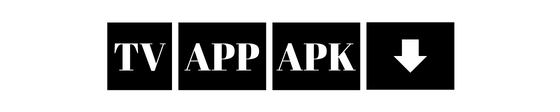In this guide we’ll show you how to install and use ExpressVPN on your Amazon FireStick. Whether you have a FireStick 4K, Fire TV Stick Lite, Fire TV Cube or any other Fire TV device this tutorial has you covered.
Why Use ExpressVPN on FireStick?
ExpressVPN is fast, secure and can bypass geo-restrictions. By installing ExpressVPN on your FireStick you can:
⦁ Stream geo-blocked content from Netflix, Hulu, BBC iPlayer and more.
⦁ Encrypt your online activity.
⦁ Bypass ISP throttling for HD and 4K streaming.
⦁ Be anonymous with third-party apps.
ExpressVPN is more than a VPN, it’s your key to endless entertainment and online sanctuary.
1. Stream Global Content Without Restrictions
Imagine wanting to watch the latest BBC show but it’s only available to UK viewers. With ExpressVPN, geographical restrictions disappear. By connecting to one of its 3,000+ servers in 94 countries, you can bypass geo-restrictions and stream geo-blocked content from Netflix, Hulu, Amazon Prime Video, BBC iPlayer and more. So you have the world’s content at your disposal, wherever you are.
Example: Connect to a UK server to watch BBC iPlayer or switch to a US server to access the US Netflix library. The options are endless!
2. Protect Your Online Privacy and Security
Every time you stream on your FireStick, your data is vulnerable to hackers on unsecured networks. ExpressVPN uses military-grade AES 256-bit encryption to protect your privacy, so your personal info and browsing history stays private. It’s like having an impenetrable force field around your digital life.
Think about it: Do you really want your ISP or third parties to know what you’re streaming? With ExpressVPN, they won’t have a clue.
3. Avoid ISP Throttling for Buffer Free Streaming
Ever had buffering during your favorite show? ISPs slow down your connection when they detect high-bandwidth activities like streaming. ExpressVPN hides your online activities so ISP throttling can’t touch you. So you can stream HD and 4K without interruptions.
4. Be Anonymous with Third-Party Streaming Apps
If you use third-party streaming apps on your FireStick, you might be putting yourself at risk of legal issues or privacy breaches. ExpressVPN lets you be anonymous while using these apps with features like a strict no-logs policy and automatic Network Lock kill switch. So your identity and activities are hidden from prying eyes.
Example: When streaming through apps like Kodi or Cinema HD, ExpressVPN secures your connection and your activities.
Let’s see how installing ExpressVPN on your FireStick can change your streaming game.
Key Features of ExpressVPN for FireStick
⦁ Lightning-Fast Speeds: Enjoy buffer-free streaming with over 3,000 servers in 160 locations across 94 countries.
⦁ Secure: AES 256-bit encryption, no logs, kill switch.
⦁ User-Friendly App: Easy-to-navigate interface designed specifically for Fire TV devices.
⦁ 24/7 Customer Support: Get assistance anytime via live chat or email.
⦁ 30-Day Money-Back Guarantee: Try ExpressVPN risk-free.
How to Install ExpressVPN on FireStick
Prerequisites
Before we begin, ensure you have:
⦁ An ExpressVPN subscription. If you don’t have one, click here to get 3 months free on the annual plan.
Method 1: Install from Amazon App Store (Recommended)
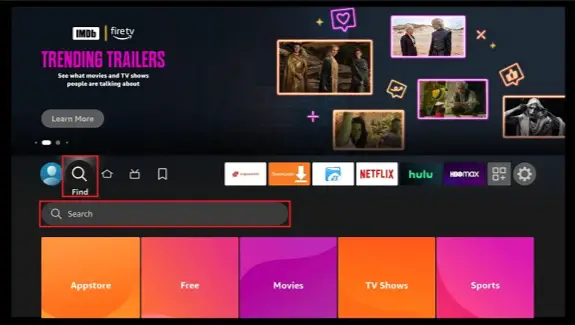
Step 1: Go to Search
From your FireStick home screen, go to the Find tab and click Search.
Step 2: Search for ExpressVPN
Type ExpressVPN in the search bar and select ExpressVPN from the results.
Step 3: Download and Install the App
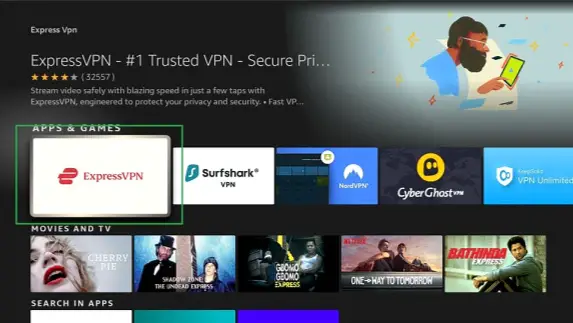
Tap the ExpressVPN app icon in Apps & Games. Then tap Get or Download.
Step 4: Open ExpressVPN
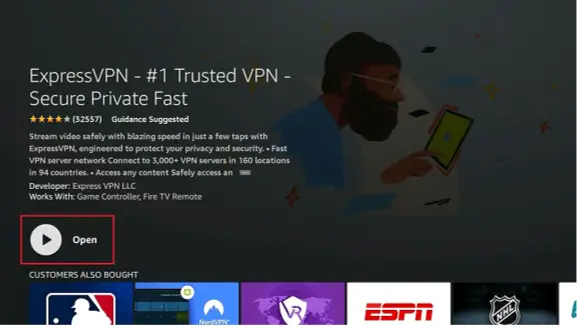
Tap Open to open the ExpressVPN app
Method 2: Sideload the ExpressVPN APK (Alternative Method)
If you can’t find ExpressVPN in the Amazon App Store due to region restrictions, you can sideload the app using the Downloader app.
Step 1: Install the Downloader App

⦁ Go to Find > Search and type Downloader.
⦁ Tap the Downloader app.
⦁ Tap Get or Download.
Step 2: Enable Installations from Unknown Sources
⦁ Go to Home.
⦁ Select My Fire TV.
⦁ Choose Developer Options.
⦁ Select Install Unknown Apps.
⦁ Turn on Downloader.
Step 3: Download the ExpressVPN APK
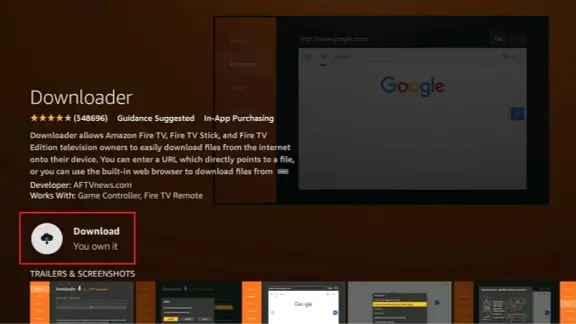
⦁ Open Downloader.
⦁ In URL, type: https://www.expressvpn.com/apk
⦁ Tap Go to download the APK.
Step 4: Install ExpressVPN
⦁ The installation will start.
⦁ Tap Install.
⦁ Tap Done.
⦁ Tap Delete to remove the APK.
How to Use ExpressVPN on FireStick
Step 1: Launch ExpressVPN
Press the Home button on your remote and go to Your Apps & Channels. Scroll down and select ExpressVPN
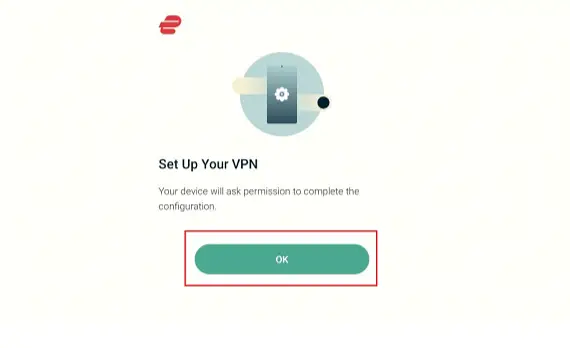
Step 2: Sign In to Your Account
Enter your ExpressVPN credentials (email and password) and click Log in.
Step 3: Set Up the VPN Connection
⦁ ExpressVPN will ask for permission to accept connection requests. Click OK.
⦁ You may see an option for anonymous analytics. Choose your preference.
Step 4: Connect to a VPN Server
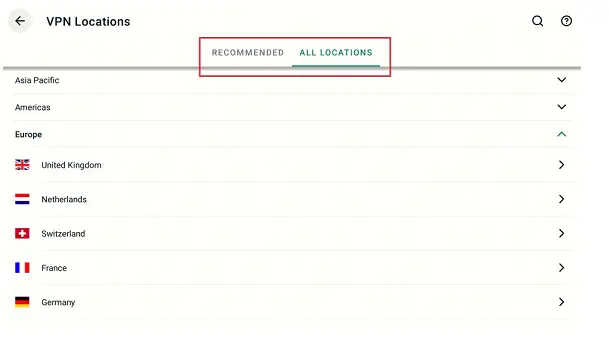
⦁ On the main screen click the Power button to connect to Smart Location (the best server for your location).
⦁ The button will turn green when you’re connected.
Step 5: Choose a Different Server (Optional)
⦁ To choose a different location click on the Current Location button.
⦁ Scroll through the list or use the search function.
⦁ Click on your desired server location.
Customizing ExpressVPN Settings
Accessing Settings
From the ExpressVPN home screen click the Hamburger Menu (three horizontal lines) in the top left and select Settings.
Key Features to Customize
⦁ Network Protection (Kill Switch): Enable this to block internet traffic if the VPN drops.
⦁ Split Tunneling: Choose which apps use the VPN and which apps go direct to the internet.
⦁ VPN Protocol: Choose between Lightway (UDP/TCP), OpenVPN or let ExpressVPN decide.
⦁ Auto-Connect: Set the VPN to connect when your FireStick turns on.
Why Use ExpressVPN on FireStick
⦁ Access Global Content: Stream movies, TV shows and live events not available in your region.
⦁ Extra Security: Protect your data from hackers and surveillance when using public Wi-Fi.
⦁ Bypass ISP Throttling: Stop your Internet Service Provider from slowing down your connection.
Yes, ExpressVPN works with all Fire TV devices, FireStick 2nd Gen, FireStick 4K, Fire TV Cube, Fire TV Stick Lite.
Yes. ExpressVPN allows 8 devices on one subscription.
No, ExpressVPN has a no-logs policy.
Try this:
⦁ Restart the ExpressVPN app.
⦁ Connect to a different VPN server.
⦁ Check your internet connection.
⦁ Reinstall the ExpressVPN app.
Conclusion
Installing ExpressVPN on your FireStick is easy and gets you access to a world of entertainment while keeping you private and secure.ExpressVPN is the best VPN for Fire TV devices in 2025.
Get started today and enhance your streaming experience!