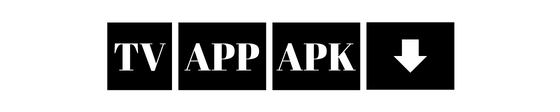SportsFire is a popular app that allows users to access a wide range of live sporting events, highlights, and other related content on their FireStick devices. If you are a sports enthusiast looking to enhance your viewing experience, installing SportsFire can be a great addition to your streaming arsenal. This guide will walk you through the steps to install SportsFire on your FireStick.
Before starting the installation process, make sure your FireStick is installed and connected to the internet. Also, since SportsFire is not available on the Amazon App Store, you need to enable app installation from unknown sources.
Activate Apps from Unknown Sources
- Go to Settings : From the FireStick home screen, go to the settings gear icon located at the top right corner.
- Select My Fire TV: Scroll down and select ‘My Fire TV’ or ‘Device’.
- Open Developer Options : Click on ‘Developer Options’.
- Enable Apps from Unknown Sources : Change the option to ‘On’. A warning message will appear; click ‘Open’ to confirm.
Install a File Manager
To install SportsFire, you will need a file manager such as Downloader to facilitate the download process.
- Return to the Home Screen : Press the Home button on your remote control.
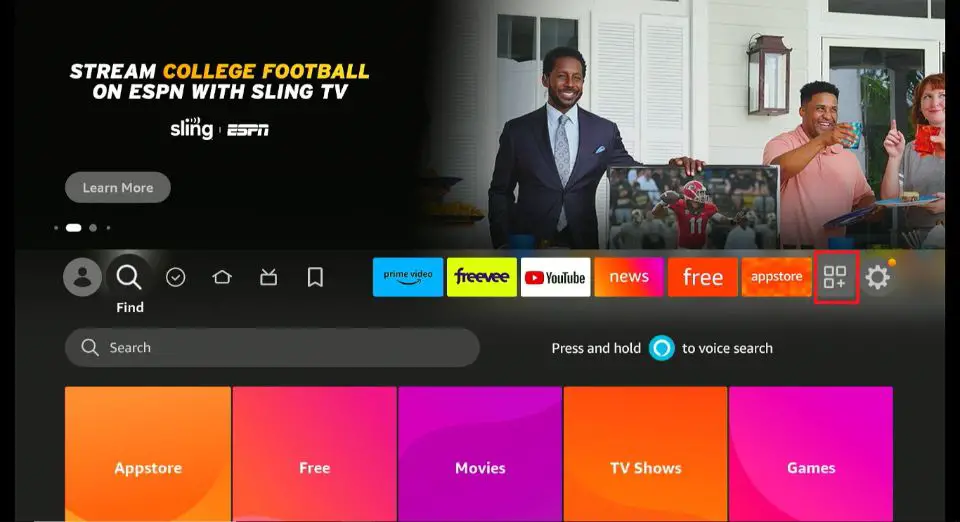
- Search for the downloader : Use the search function to find the ‘Downloader’ application.
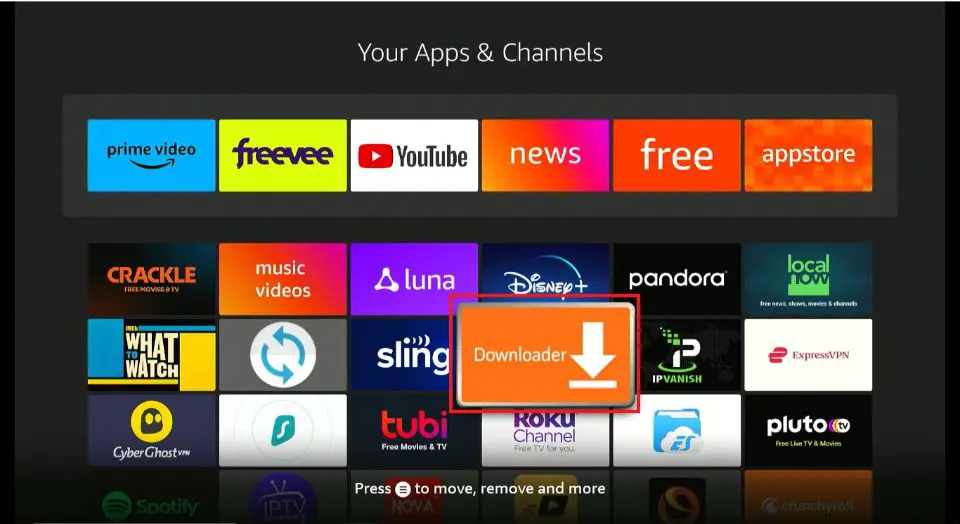
- Install Downloader : Select the application from the search results and click on the ‘Get’ or ‘Download’ button to install it.
Download SportsFire
- Open Downloader : Launch the Downloader application from your Applications section.
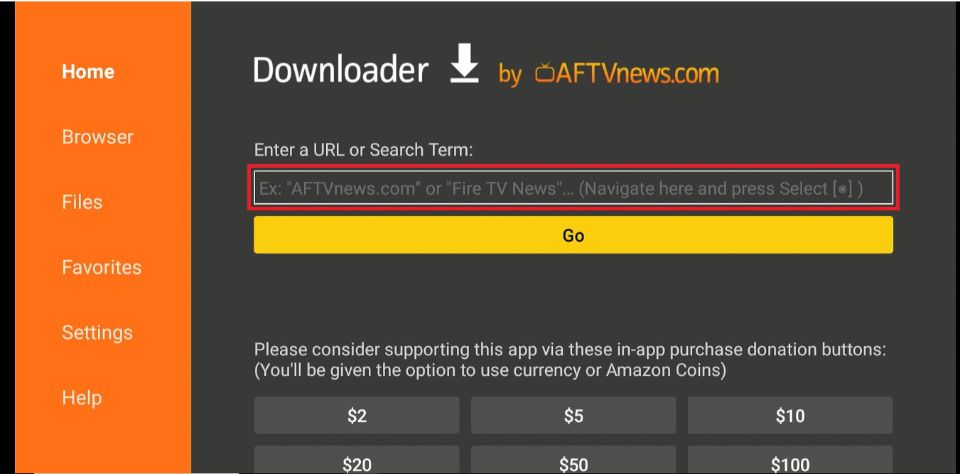
- Enter the SportsFire URL : Enter the SportsFire download link in the URL field.
- https://sportsfire.tv/
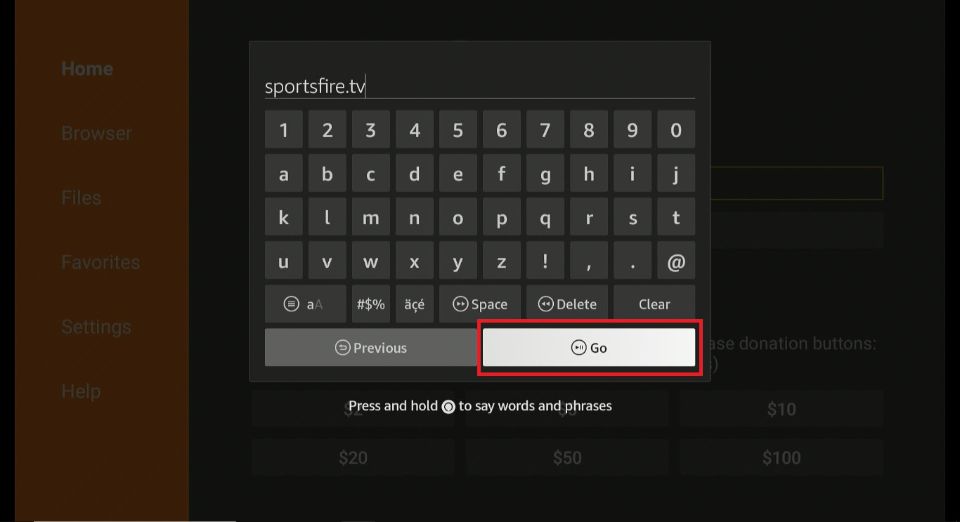
- Click Go : After entering the URL, click on the ‘Go’ button. This action will start the download process.
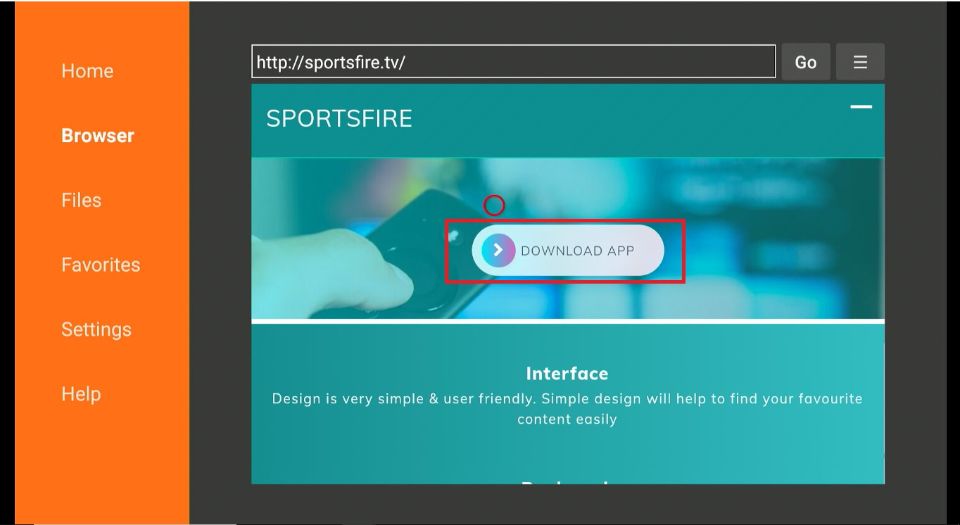
Install SportsFire
- Wait for Download : After the download is complete, a window will pop up asking you to install the SportsFire APK.
- Install the APK : Click on the ‘Install’ button. The installation process will begin and may take a few minutes.
- Open SportsFire : After the installation is complete, you will see the option to ‘Open’ the application. Click on this to launch SportsFire.
- Delete APK (Optional): After installation, you may want to delete the APK file to free up space. You can do this from the Downloader app by going back to the home screen and selecting the ‘Files’ section.
What are some popular sports channels available on SportsFire?
- ESPN: NFL, NBA, MLB, College Football, College Basketball, Tennis, Golf, and various other sports.
- Fox Sports: NFL, MLB, NASCAR, College Football, College Basketball, UEFA Champions League, and more.
- Sky Sports: Premier League, English Football League, FA Cup, UEFA Champions League, UEFA Europa League, Cricket, and Rugby.
- beIN Sports: La Liga, Serie A, Ligue 1, UEFA Champions League, UEFA Europa League, FIFA World Cup, and other international soccer competitions.
- NBC Sports: NFL, Premier League, English Football League, NASCAR, IndyCar, Golf, and Olympic Sports.
- CBS Sports: NFL, NCAA March Madness, College Football, PGA Tour Golf, and more.
- NFL Network: NFL games, NFL Draft, NFL Combine, and other NFL-related programming.
- MLB Network: MLB games, MLB Postseason, and MLB-related documentaries and analysis.
- NBA TV: NBA games, NBA Playoffs, and NBA-related programming, including documentaries and analysis.
- Golf Channel: PGA Tour, LPGA Tour, European Tour, and other golf tournaments.
Keep in mind that the exact events and schedules may vary depending on the region, season, and other factors. It’s always best to check the channel’s schedule or website for the most up-to-date information on what’s available to watc