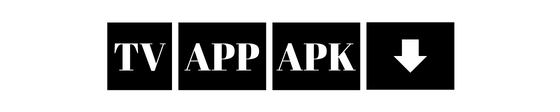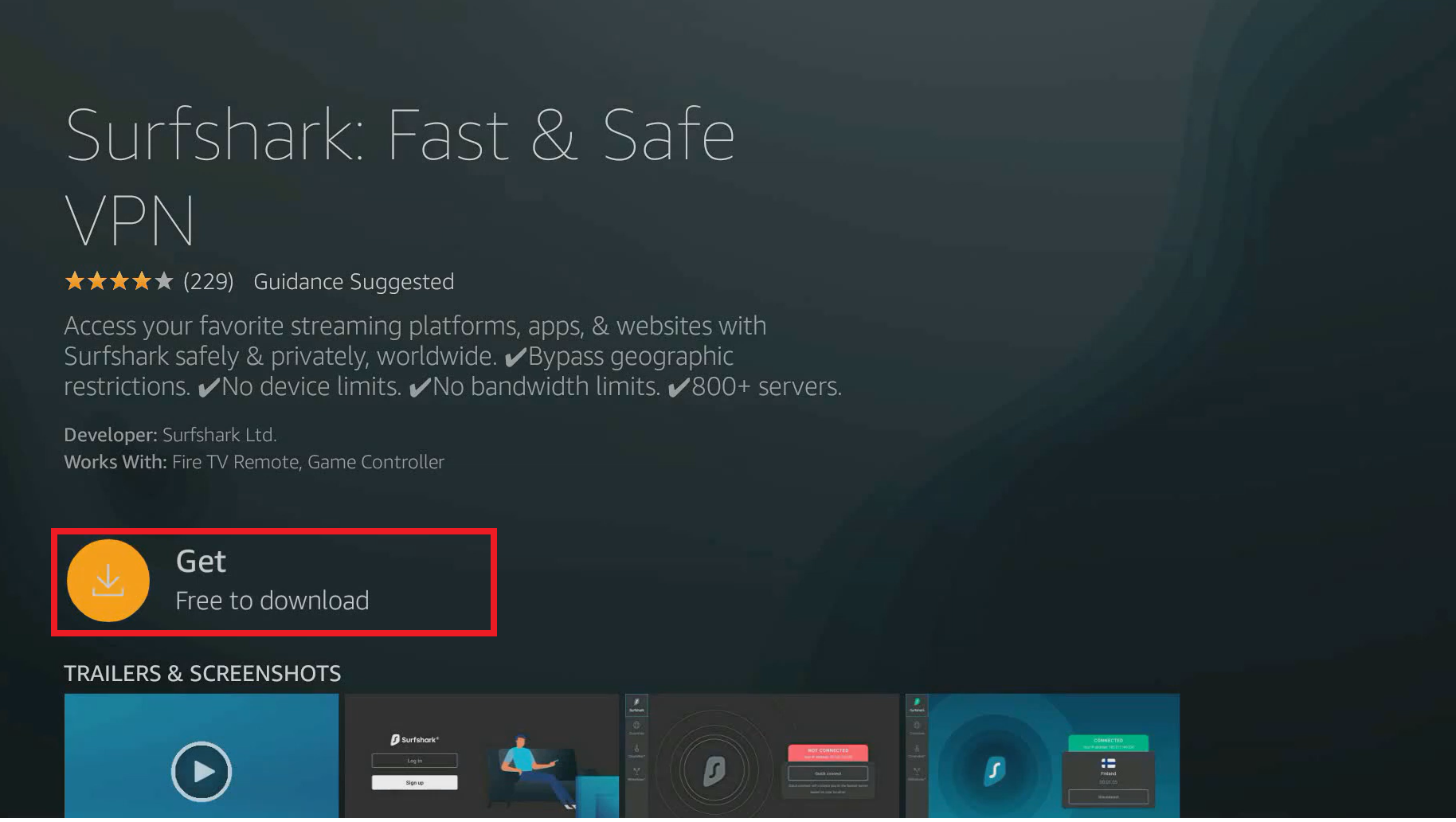In this guide we’ll show you how to install and set up Surfshark VPN on your Amazon FireStick. Whether you have a Fire TV Stick Lite, FireStick 4K, FireStick 4K Max or the Fire TV Cube, this tutorial has you covered.
Why install Surfshark VPN on FireStick?
Using your FireStick without a VPN can get you into trouble and limit your online freedom. Here’s why installing Surfshark VPN on your FireStick is a winner:
1. More Privacy and Security
Surfshark VPN encrypts your internet connection with AES-256 encryption, the same encryption used by security experts and governments around the world. So your online activities are private and you’re protected from hackers, trackers and surveillance.
2. Access Geo-Restricted Content
Tired of missing out on content that’s not available in your region? With Surfshark’s network of over 3,200 servers in 100+ countries you can bypass geo-restrictions and stream content from Netflix, Hulu, BBC iPlayer and more wherever you are.
3. ISP Throttling
Internet Service Providers (ISPs) throttle your bandwidth when they detect data heavy activities like streaming. Surfshark masks your online activities so ISPs can’t slow down your connection and you can stream HD and 4K smoothly.
4. Unlimited Devices
Unlike many VPNs, Surfshark allows unlimited simultaneous connections. Protect all your devices without worrying about the limit.
5. User Friendly Interface
Surfshark app is designed to be simple, so even beginners can navigate and customize their VPN on FireStick.
Understanding How a VPN Works
A VPN creates a secure, encrypted tunnel between your device and the internet. When you connect to a VPN server, your IP address is swapped with the servers, so it looks like you’re browsing from a different location. This is good for privacy and also lets you access content that’s blocked in your area.
Creating a Secure Passage
A Virtual Private Network (VPN) is like a secure, encrypted passage between your device and the internet. When you connect to a VPN server, all your internet traffic is routed through this passage. So your data is encrypted—turned into a code so no one can access it.
For example: When you enter your bank details or passwords, encryption ensures that even if someone intercepts the data, they can’t read it.
How to Install Surfshark VPN on FireStick
Prerequisites
Before we begin, ensure you have:
⦁ An active Surfshark VPN subscription. If you haven’t subscribed yet,⦁ ⦁ click here to get an exclusive 82% discount and 2 months free
Method 1: Install from the Amazon App Store (Recommended)
Step 1: Navigate to the Search Function
From your FireStick home screen, go to the Find tab and select Search.
Step 2: Search for Surfshark VPN
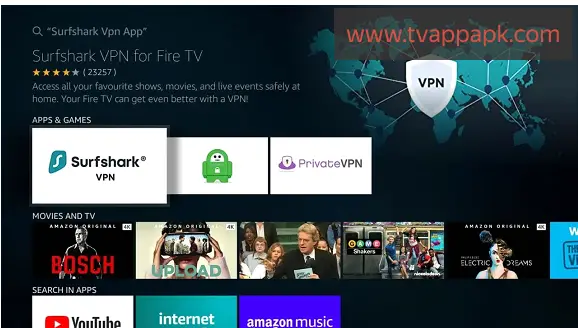
Type Surfshark in the search bar using the on-screen keyboard. Select Surfshark from the suggested results.
Step 3: Download and Install the App
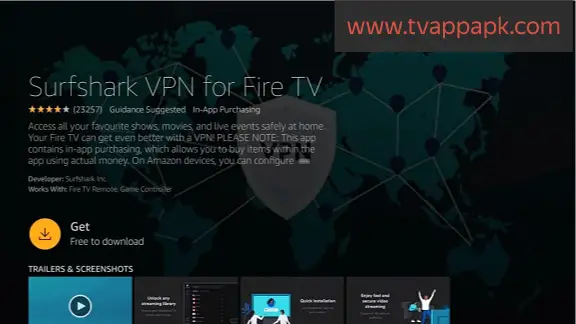
Click on the Surfshark VPN app icon under Apps & Games. Then, select Get or Download to start the installation.
Step 4: Open Surfshark VPN
Once installed, click Open to launch the Surfshark VPN app.
Method 2: Sideload Surfshark VPN APK (Alternative Method)
If Surfshark VPN isn’t available in your Amazon App Store due to regional restrictions, you can sideload the app using the Downloader app.
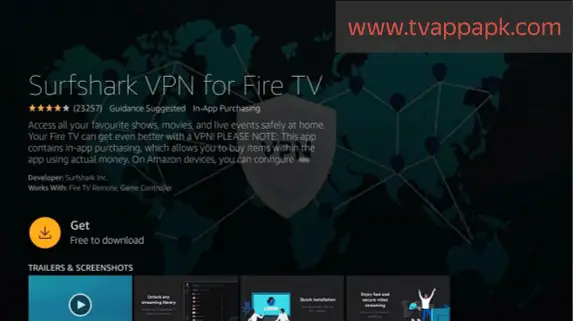
Step 1: Install the Downloader App
⦁ Go to Find > Search and type Downloader.
⦁ Select the Downloader app from the results.
⦁ Click Get or Download.
Step 2: Enable Installations from Unknown Sources
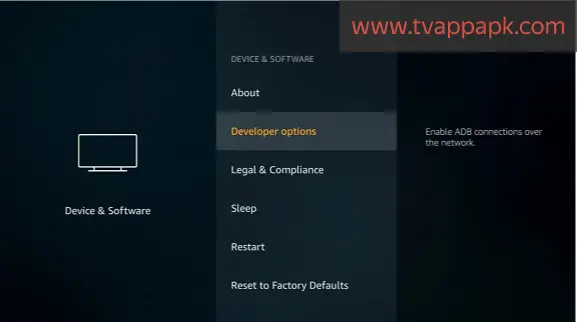
⦁ From the home screen, go to Settings.
⦁ Select My Fire TV.
⦁ Choose Developer Options.
⦁ Select Install Unknown Apps.
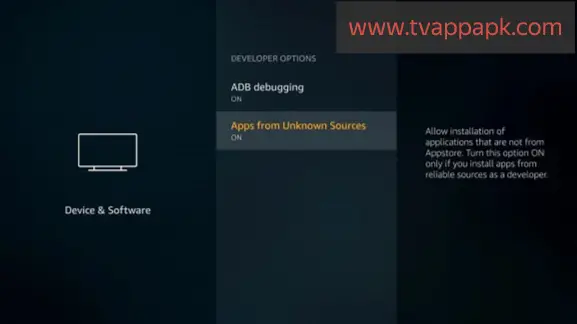
⦁ Turn on the toggle for Downloader.
Step 3: Download the Surfshark VPN APK
⦁ Open the Downloader app.
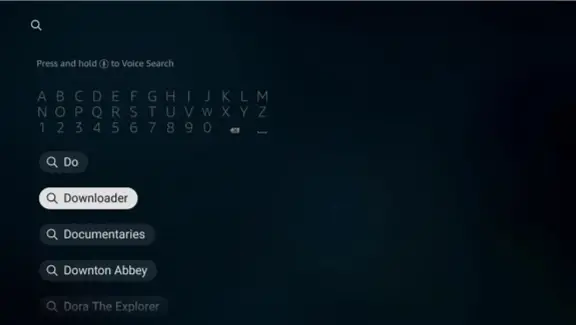
⦁ In the URL field, enter: https://www.surfshark.com/download
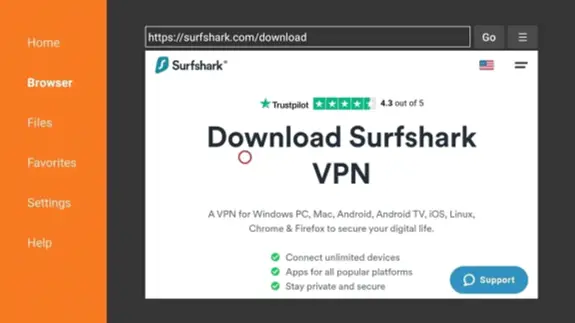
⦁ Scroll down to find the Fire TV app.
⦁ Click on the Download APK button.
⦁ Wait for the APK file to download.
Step 4: Install Surfshark VPN
⦁ Once the download completes, the installation prompt will appear.
⦁ Click Install.
⦁ After installation, select Done.
⦁ Delete to remove the APK and save space.
How to Use Surfshark VPN on FireStick
Step 1: Open Surfshark VPN
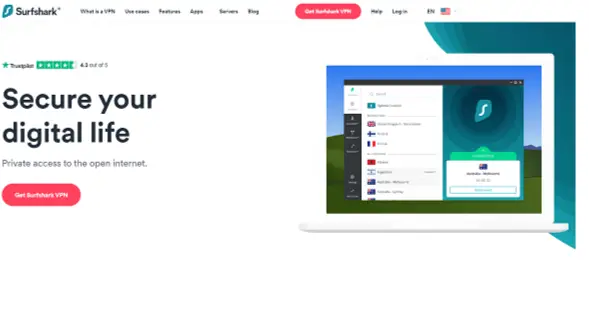
Press the Home button on your remote and go to Your Apps & Channels. Scroll down and select Surfshark VPN.
Step 2: Sign In to Your Account
Enter your Surfshark VPN credentials (email and password) and click Log In. If you don’t have an account yet, you can sign up on the Surfshark website.
Step 3: Connect to the Fastest Server
⦁ You’ll see a Connect button on the main screen.
⦁ Click Connect and Surfshark will connect you to the fastest server for your location.
⦁ Once connected, you’ll see Connected with a green tick.
Step 4: Choose a Specific Server Location
Option 1: Select a Country
⦁ From the left menu select Locations.
⦁ Browse through the list or use the search bar to find a country.
⦁ Click on the country to connect to the best server in that location.
Option 2: Use Static IP or MultiHop
⦁ Static IP: Connect to servers that give you the same IP every time, good for consistent online activities.
⦁ MultiHop: Connect to two VPN servers in different countries for extra security.
Step 5: Adjust Surfshark VPN
Go to Settings from the left hand menu to customise.
1. CleanWeb (AdBlocker)
Turn on CleanWeb to block ads, trackers, malware and phishing for a cleaner and safer browsing experience.
2. Whitelister (Split Tunneling)
Use Whitelister to select which apps or websites to bypass the VPN connection. Good for apps that don’t need a VPN.
3. Kill Switch
Turn on Kill Switch to cut off internet if the VPN connection drops and prevent data leaks.
4. VPN Protocols
Surfshark supports multiple protocols:
⦁ WireGuard: Fast and secure. Good for streaming.
⦁ OpenVPN: Reliable and popular.
⦁ IKEv2: Good for mobile devices.
You can let Surfshark choose the best one or choose yourself.
5. NoBorders Mode
Turn on NoBorders Mode if you’re in a heavily restricted internet area. This mode optimises Surfshark for restricted environments.
Surfshark VPN Features and Benefits
Unlimited Devices
Protect all your devices at once without multiple subscriptions.
No-Logs Policy
Surfshark is based in the British Virgin Islands, where there are no data retention laws. This means no logs, your online activities are never recorded or stored.
DNS Leak Protection
Private DNS on every server to prevent any DNS leaks and keep your browsing history private.
Server Obfuscation
Obfuscated servers to make your VPN traffic look like regular internet traffic to bypass VPN blocks.
24/7 Customer Support
Get assistance anytime via live chat or email from Surfshark’s dedicated support team.
Surfshark VPN vs. ExpressVPN
Both Surfshark and ExpressVPN are top of the line VPNs, but here are the differences:
Server Network
⦁ Surfshark: 3,200+ servers in 100+ countries.
⦁ ExpressVPN: 3,000+ servers in 94 countries.
Device Connections
⦁ Surfshark: Unlimited devices.
⦁ ExpressVPN: 8 devices.
Pricing
⦁ Surfshark: More affordable, especially with long-term plans.
⦁ ExpressVPN: Slightly more expensive but offers high-speed connections.
Can I use Surfshark on multiple devices at the same time?
Yes! Surfshark allows unlimited devices on one account. So you don’t need to buy extra plans.
Imagine: Surfshark on your FireStick, smartphone, tablet, laptop and even share with family members all at the same time. It’s a cost effective way to have full security on all your devices.
Is it legal to use a VPN with my FireStick?
In most countries it’s legal to use a VPN. VPNs are legitimate tools to improve online privacy and security. Just use them responsibly and follow the TOS of the platforms you access.
Note: Never violate any laws or stream pirated content. Using a VPN doesn’t exempt you from the law.
Conclusion
Installing Surfshark VPN on your FireStick is easy and will improve your streaming. With good security, geo unblocking and unlimited devices Surfshark is the best for FireStick in 2025.
Ready to unlock a world of content and secure your online activities?