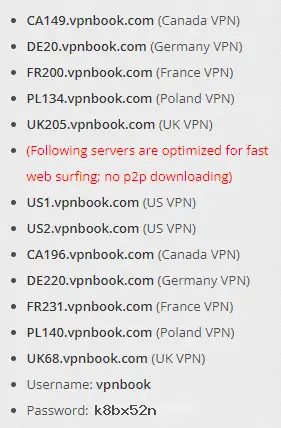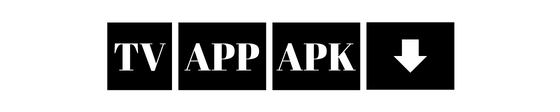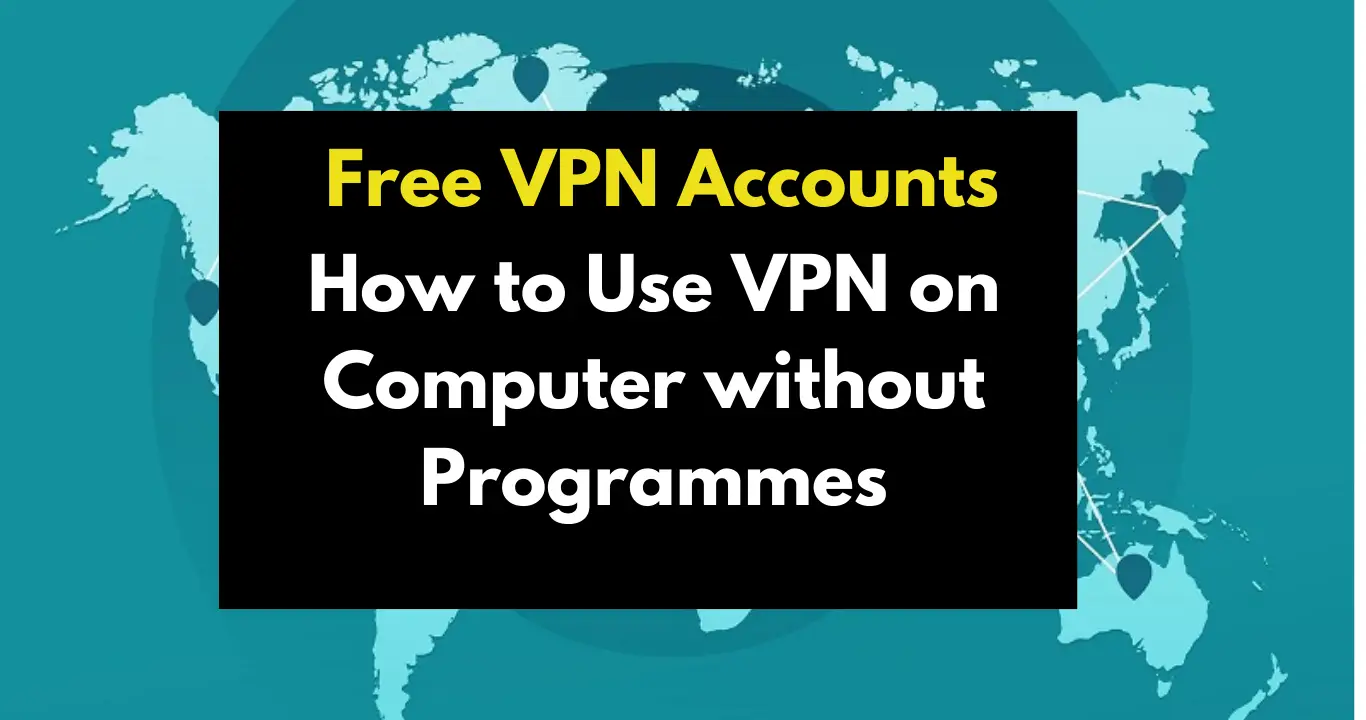It is enough to have a computer with win10 or win11 operating system to use vpn for free and program-free vpn without paying for vpn programs. You can change the location of your computer with free vpn accounts.
Did you know that you can use vpn without a programme? Thanks to the Windows operating system, you can change your ip address and your location with free vpn accounts.
The most important issue here is how to find free vpn accounts? When you type free vpn accounts on Google, you can change vpn using the free vpn accounts shared there with the help of the sites you come across. Now I will explain in more detail, please continue reading our article without skipping.
How to Change VPN on Windows
From our computer, select Settings > Network and Internet > VPN > VPN > Add a VPN connection .
Click +Add a VPN connection.
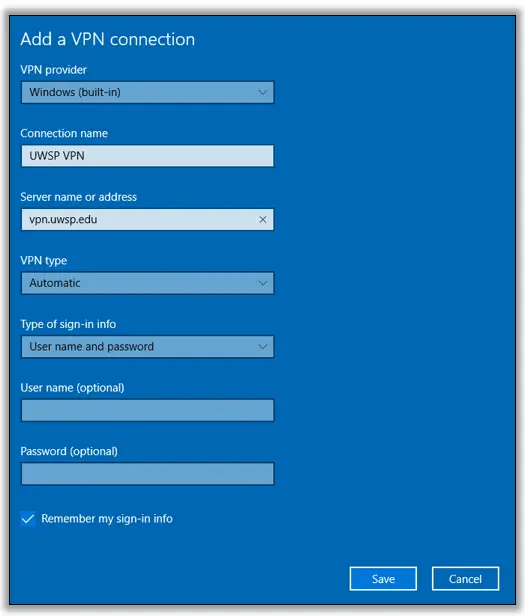
You will see a screen like the one in the photo above.
You can edit the connection name as you wish.
Change the VPN Type to PPTP.
We will complete the Server Name – User Name and Password sections with free vpn accounts.
How to Find Free VPN Accounts?
There are websites that share free vpn accounts.I have searched and found them for you.You can find vpn accounts that are regularly updated every day from the sites below.
- https://www.vpnbook.com/
- https://freevpn.me/accounts/
- https://freevpn724.com/
When you enter the first website, click on the Free VPN Accounts category in the upper right corner and you will see the names, ip addresses, usernames and passwords of some countries right below.
Copy the ip address opposite the country you want to connect from and paste it into the Server Name section I have just shown in the picture.
Just below that is the username and password section, copy and paste them in the same way and Save.Then you can come back to the VPN section and change the vpn by clicking the connect button.