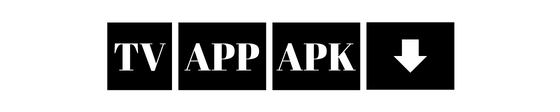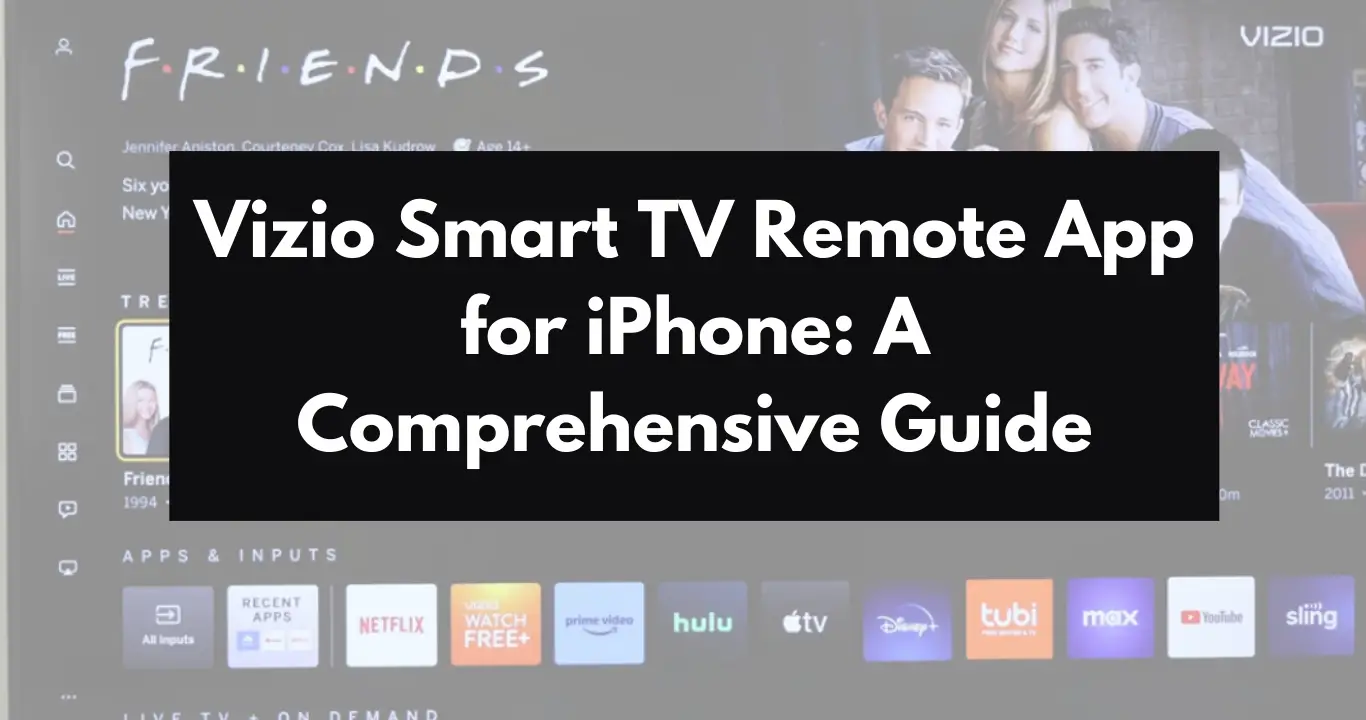As smart TVs continue to dominate the market, Vizio has established itself as a leading brand offering high quality displays and a range of features to enhance the viewing experience. One of the standout features of Vizio Smart TVs is the ability to control them using a smartphone app. The Vizio Smart TV Remote app for iPhone users provides a convenient and versatile way to interact with your television. In this article, we will examine the features, setup process and advantages of using the Vizio Smart TV Remote Control app for iPhone.
Key Features of Vizio Smart TV Remote App
The Vizio Smart TV Remote app is packed with features that replicate the functionality of a traditional remote control while adding additional functions that enhance the user experience. Here are some key features of the app:
Complete Control: The app allows users to control all functions of their Vizio Smart TV, including power on/off, volume adjustment, channel surfing, and navigation through menus.
Keyboard Functionality: One of the most useful features is the virtual keyboard. This allows users to easily input text when searching for content, making it far more convenient than using the on-screen keyboard with a traditional remote.
Touchpad Control: The app includes a touchpad that enables users to navigate their TV interface with finger gestures, offering a more intuitive experience akin to using a mouse.
Access to Streaming Services: The Vizio Smart TV Remote app integrates seamlessly with popular streaming services like Netflix, Hulu, and Amazon Prime Video. Users can launch these apps directly from the remote interface.
Smartcast Technology: For users with Vizio Smartcast TVs, the app provides access to Smartcast features, allowing users to cast content from their iPhone directly to the TV, including photos, videos, and music.
Device Pairing: The app can pair with multiple Vizio TVs, making it easy to switch between devices if you have more than one in your home.
Installing the Vizio Smart TV Remote Control App
Download the App : Open the App Store on your iPhone and search for the ‘Vizio Smart TV Remote’ app. Download and install the app.
Connect to Wi-Fi : Make sure that both your iPhone and your Vizio TV are connected to the same Wi-Fi network. This is very important for the app to communicate with the TV.
Open the app : Launch the Vizio Smart TV Remote app on your iPhone. The app will automatically search for available Vizio TVs on the same network.
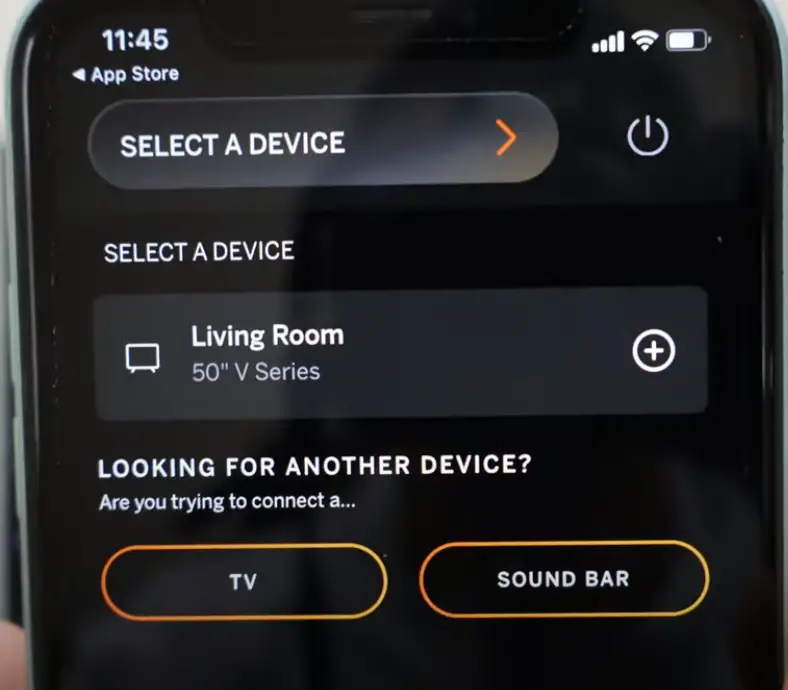
Select your TV : When your TV appears in the app, tap to make a connection. You may be asked to enter a code displayed on your TV screen to complete the pairing process.
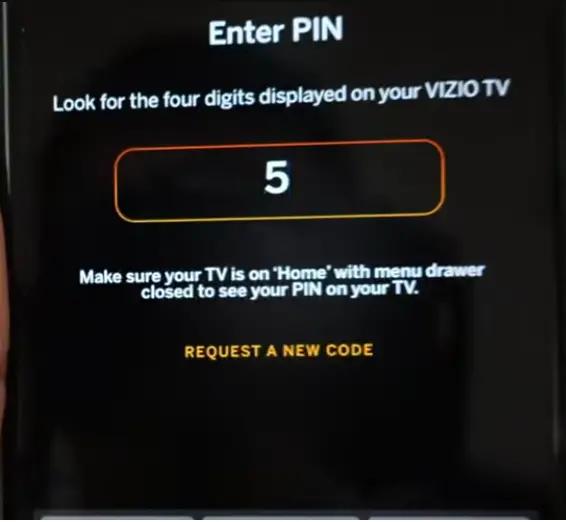
Explore Features : Once successfully connected, you can start exploring the various features of the application, including remote control, keyboard and touchpad.
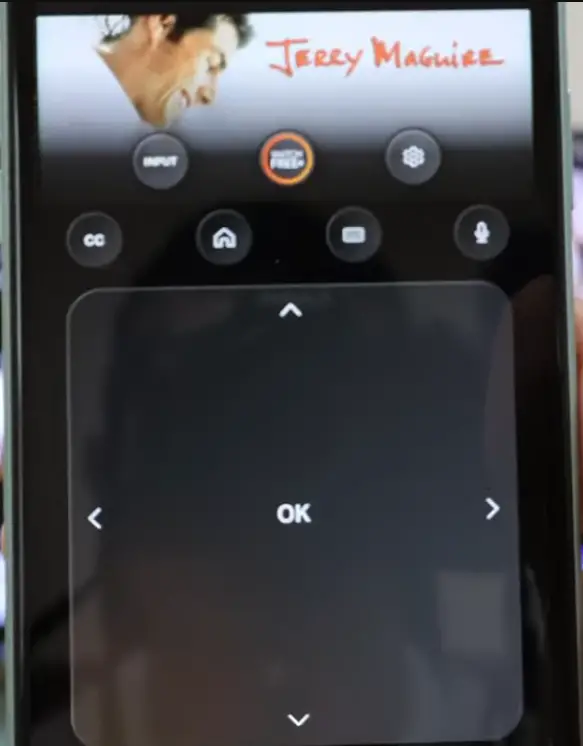
Benefits of Using the Vizio Smart TV Remote Control App
Using the Vizio Smart TV Remote app comes with numerous advantages that enhance the overall viewing experience:
Convenience: With the app, you have a remote control readily available on your smartphone. This eliminates the need to search for a physical remote, especially in dark or cluttered spaces.
Enhanced Usability: The touchpad and keyboard features make it easier to navigate the TV interface, especially when entering search queries or passwords.
Multi-Device Control: If you have multiple Vizio TVs, the app allows you to control them all from one device, simplifying the management of your home entertainment system.
Smart Home Integration: The Vizio Smart TV Remote app can integrate with other smart home devices, allowing for a more cohesive smart home environment.
Troubleshooting Common Issues
While the Vizio Smart TV Remote app is generally user-friendly, you may encounter some common issues. Here are a few troubleshooting tips:
Connection Problems: Ensure both your iPhone and Vizio TV are connected to the same Wi-Fi network. If the app cannot find your TV, try restarting both the TV and your iPhone.
App Crashes: If the app crashes or becomes unresponsive, try closing the app completely and reopening it. Updating the app to the latest version can also help resolve bugs.
Control Lag: If there is a delay in response when using the app, it may be due to network issues. Ensure you have a stable Wi-Fi connection.
The Vizio Smart TV Remote app for iPhone is an invaluable tool for enhancing your home entertainment experience. With its user-friendly interface and a wide range of features, it provides a convenient and efficient way to control your Vizio Smart TV. Whether you are streaming your favorite shows, adjusting the volume, or navigating through menus, the app simplifies the process, making it easier to enjoy your viewing experience. By setting up the app and taking advantage of its capabilities, you can transform how you interact with your Vizio TV, bringing modern convenience to your living room.